The Report Toolbar
This toolbar is common to all reports and enquiries. The following buttons are available:
| Button | Explanation |

|
The Back button is used to go back to the previous screen. |

|
This is only available once you are viewing the User Reports section. |

|
This is only available if you have the Report Writer module. This button can be seen once you are viewing the User Reports section, and you select a report. Note that it does not matter which user report you select as it is not copying or removing the selected report. |
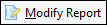
|
This is only available if you have the Report Writer module. This button can be seen once you are viewing the User Reports section. First select the user report that you wish to modify. This will open the report in ReportBuilder Pro for modification. |

|
Click to print the report. |
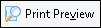
|
Click to see a preview of the report prior to printing. |

|
This is only available once you are viewing the User Reports section. This will delete the selected report. |

|
Click on the Import button to open the Import Wizard. You may choose Import to import report files from a selected location. Alternatively, you may choose Import from the Web - this will enable you to view, and select from, a list of new/revised reports. |

|
Click on the Export button to open the Report Transfer Wizard and export a report via file or email. |

|
Click on the Batch button to create a batch of reports that can all be executed at the same time with one click. |

|
Click to close the Reporting screen. |
| Once you are viewing a report, the following buttons are displayed. | |

|
These buttons display your report in ‘Actual Size’, ‘Fit Width’, and ‘Fit in Window’. |

|
Use this button to search for text in the report. |

|
Click to filter the report based on selected fields. |
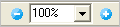
|
Increase or decrease the zoom of the report displayed in the preview screen. The value shown is the current zoom ratio. You can enter a value directly in the field and press Enter on your keyboard, or use the buttons to increase or decrease the zoom. |

|
If there are two or more pages on your report, you can use these buttons to navigate backwards or forwards through the report. The value shown is the page number currently being displayed. You can enter a value directly in the field and press Enter on your keyboard, or use the buttons to move to other pages. |

|
Click to email this report to a selected contact. (Email server settings must be set in HR3pay to allow email functionality.) |

|
Opens the Printer dialog box, so you can specify your requirements for a print of the report. |

|
Click to print to a selected destination or file type. You can choose from:
|

|
Click to close the report. |
Note that some buttons may be shown but may be inactive (greyed out) – this depends on what you are currently viewing.
